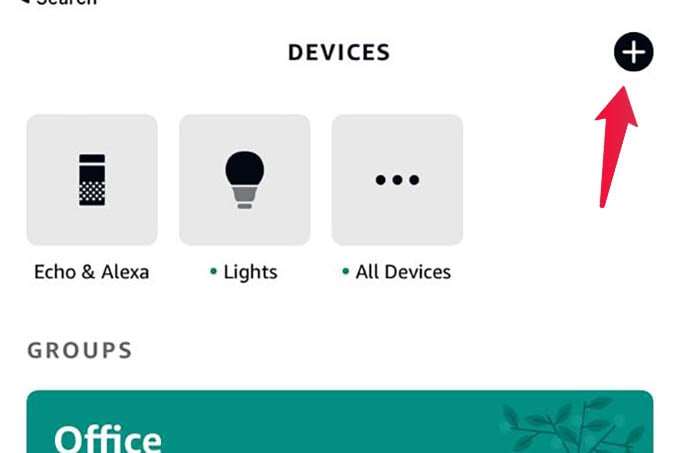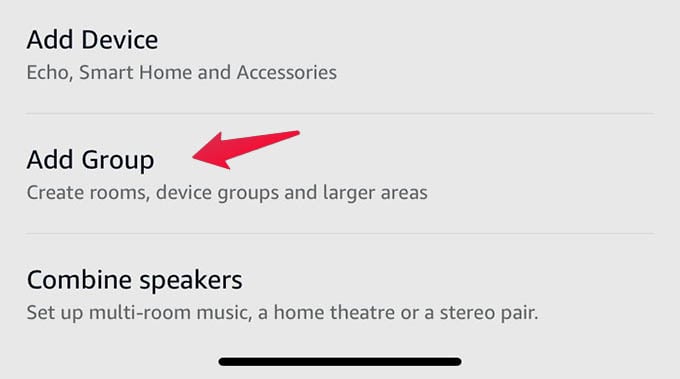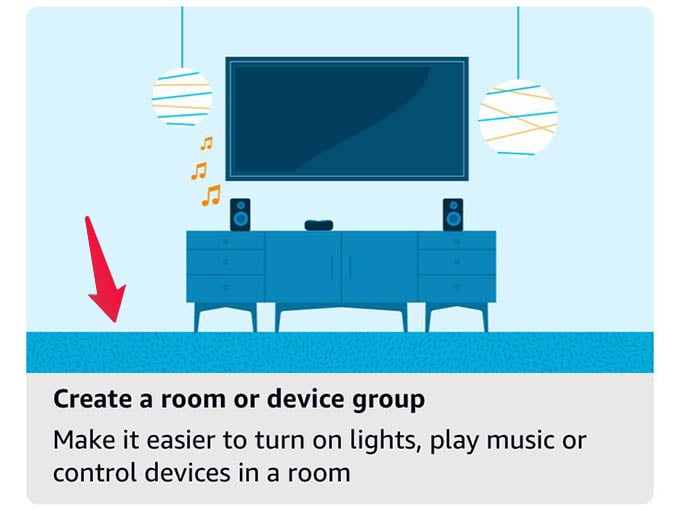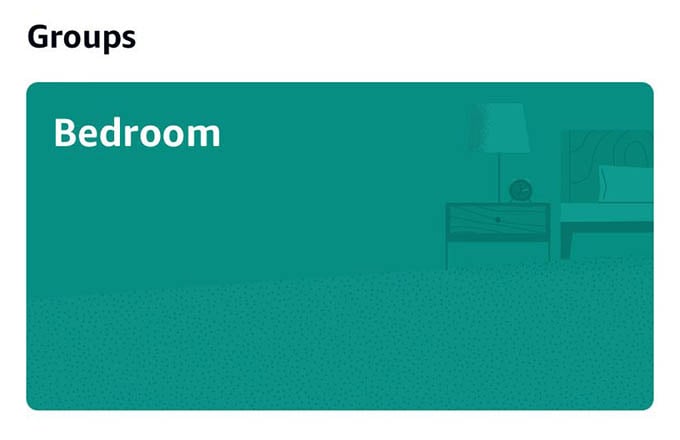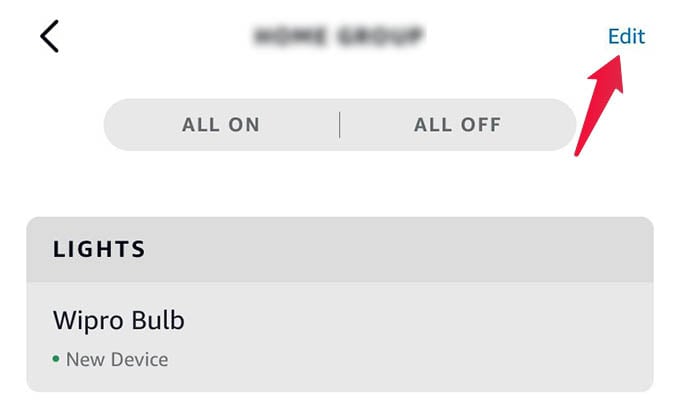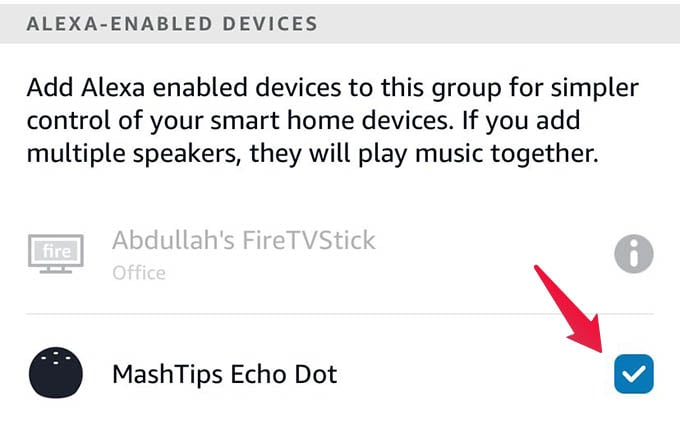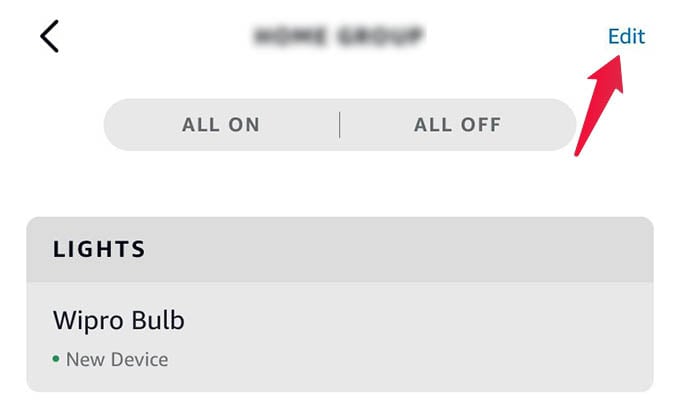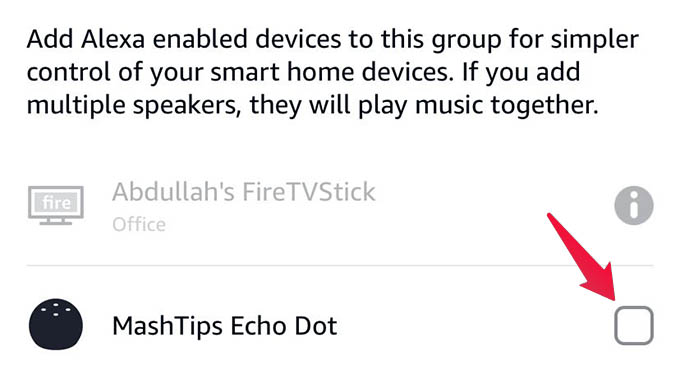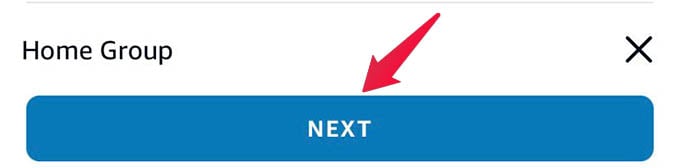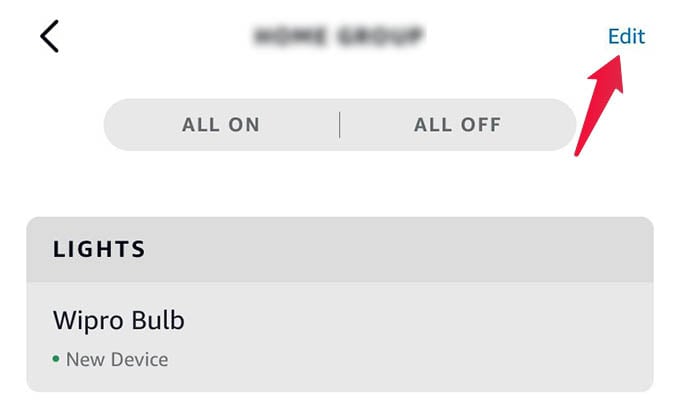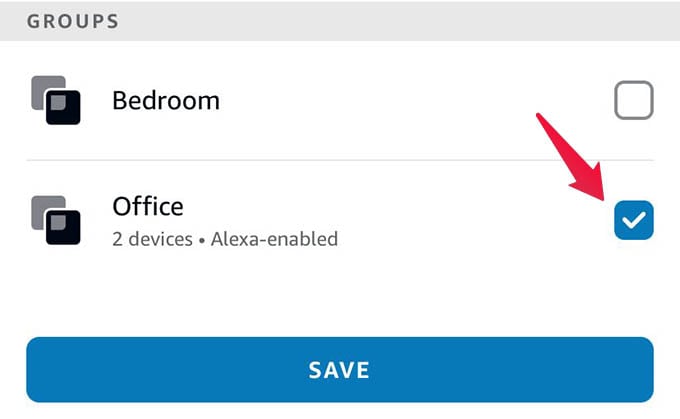Create a Room or Group in Alexa
Tap the “+” button at the top right corner of the screen. From the popup menu, tap the “Add Group” option. Choose “Create a Room or Device Group” from the next screen. Now, select a name for your room, and then you can select devices to add to this group. You can also add your Alexa speaker to this room so it gets easier to control the devices in one room using a dedicated Alexa speaker. If you want to add your echo speaker to an existing room, keep reading.
Add Alexa Speaker to a Room or Group
If you have added your Alexa speaker without any room selection, you can still add it to any existing or new room you just created. Adding your Alexa speaker to a room only takes a couple of clicks. See how. Then, scroll down and select the room you created or is already existing. Now, tap the “Edit” option at the top. Select the Echo speaker from the list and then tap “Save” at the bottom. In case an Alexa speaker or Fire TV you are trying to choose is greyed out, it is already assigned to another room. To add that device to your current room, you should remove it from the room assigned to it.
Remove Alexa Device from a Room
Removing an Alexa speaker from a room is just as easy as adding it. You simply need to uncheck the device from the room, and there you go. Here are the steps to do that if you are still confused. Go to the room where you want to remove a device or an Alexa speaker. Tap the “Edit” option to see the available devices. From the devices list, uncheck the Alexa speaker or device you want to remove. When you tap “Save“, it will remove the speaker from the particular room, and then you can assign it to a different room you like.
Change the Room Location of Your Alexa Speaker
Although you need to assign the Alexa speaker while setting up, there is no direct option to reassign the room within the speaker settings. As we said above, you should remove the Alexa speaker from the existing room and then add the speaker to the new room. These two steps need to be done separately, as above.
Can You Add Alexa Speaker in Multiple Rooms?
Then select the “Add Group” option and choose “Create a Room or Device Group” from the next screen.
After choosing the group name, select the devices and finish setting up.
Once the group is created, open it and tap the “Edit” button at the top.
From the available devices, select your rooms under the “GROUPS” title. You can add all of your rooms and club them into one group from here. Tap “Save” when you are done.
Notify me of follow-up comments by email.
Notify me of new posts by email.
Δ