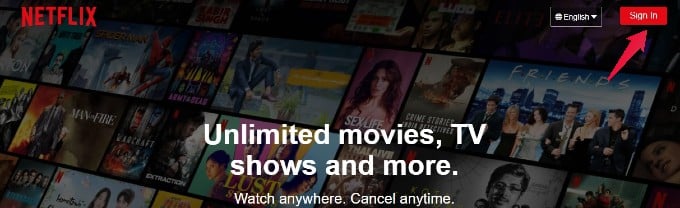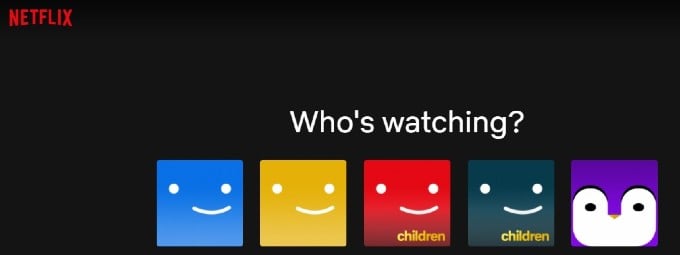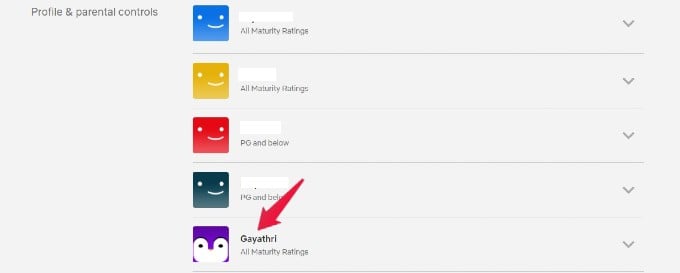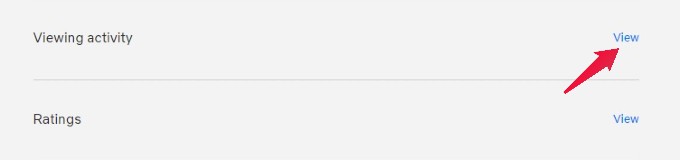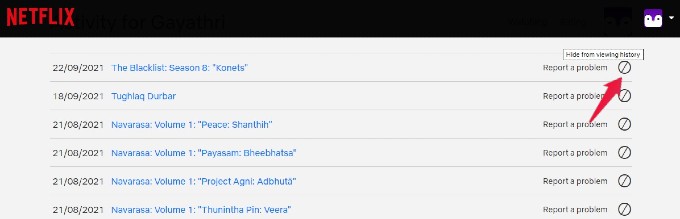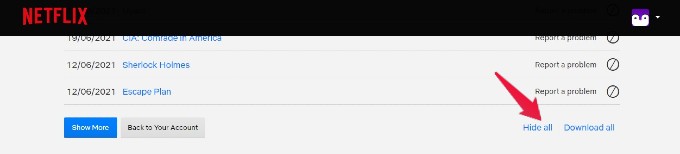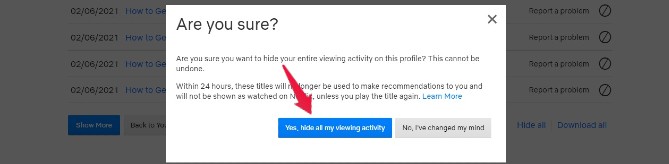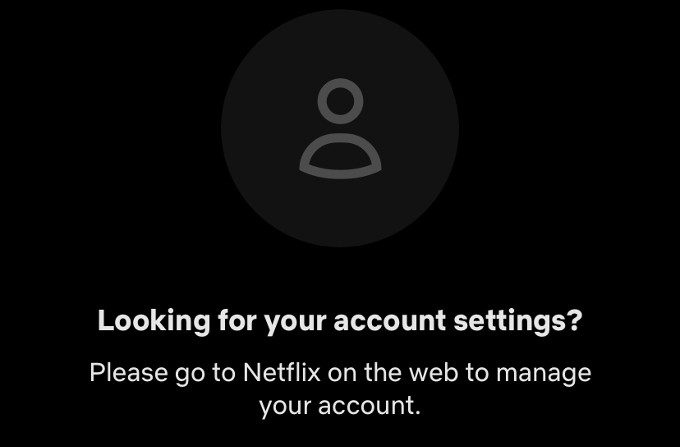Let’s find out how to clear Netflix watch history from your account.
Clear Netflix Watch History on PC and Mac
Whether you stream on your phone or PC, anyone who signs into your account can see your watch history from Continue Watching on Netflix. As long as there is no “private watching” on Netflix, the only way is to delete Netflix’s recently watched activity. Now, let’s see how to clear the Netflix watch history from your computer. Open any browser on your computer and navigate to the Netflix website. Click the Sign In button on the right and log in with your credentials. After logging in, you will be shown the names of all Netflix profiles created using that account. Go ahead and click on the profile name for which you need to clear the viewing history. In the Home screen for your profile, move your mouse over the small drop-down arrow displayed on the top right and click Account. Here, in the Account Settings screen, scroll down to find the section titled Profile & parental controls and click on your profile name. Then, a drop-down list will appear on your screen. In that, click the View against Viewing activity. Now, you will see a list of all the movies and TV shows you have watched on Netflix. To delete a particular title, click the crossed-out circle icon displayed next to the name of the movie or TV Show. After clicking the Hide option, you will see the success message as shown below. If the title is an episode of a TV series, then you will see the option “Hide series?“. On clicking that option, all the episodes of that TV series will be deleted from the Netflix viewing history. Once you delete a particular title from the history, it will not be displayed in your Netflix profile. Of course, if you watch the title again, it will then get added to the list. Instead of deleting selected titles, if you want to delete the entire watch history of your Netflix profile, then scroll down the page to the end and click the Hide all option. Now, a confirmation window will pop up on your screen. If you decide to clear your entire viewing history, then click on the Yes option. Do remember that if you click the Yes option, you will not be able to restore your Netflix watch history back anymore.
Clear Netflix Viewing History on iPhone
Are you using your iPhone to watch movies and TV shows on Netflix? Unfortunately, Netflix mobile app doesn’t have an option to delete watch history. However, you can open Safari or any browser on your iPhone and navigate to the Netflix website to delete the viewing history.
Clear Netflix Viewing History on Android
Well, the Android version of the Netflix app is similar to the iPhone version; you cannot delete the viewing history inside the app. If you tried to view the Account Settings in the app, you will be automatically redirected to the Netflix website in the default browser on your phone. We hope that this method will help to protect your privacy by hiding your Netflix streaming activity especially if you are sharing your Netflix account with others. Notify me of follow-up comments by email. Notify me of new posts by email.
Δ