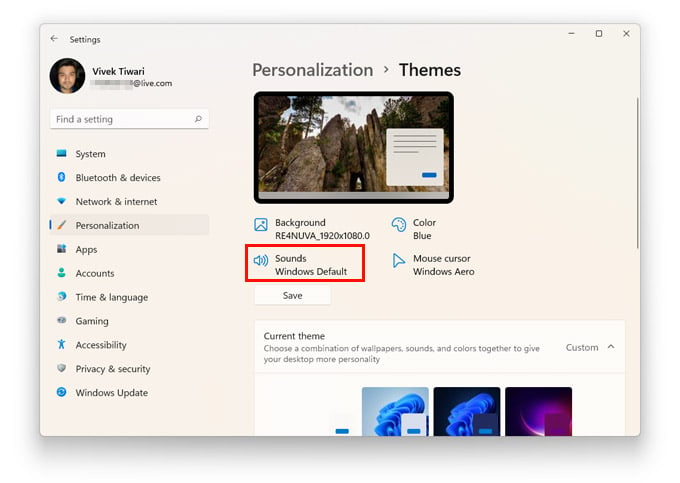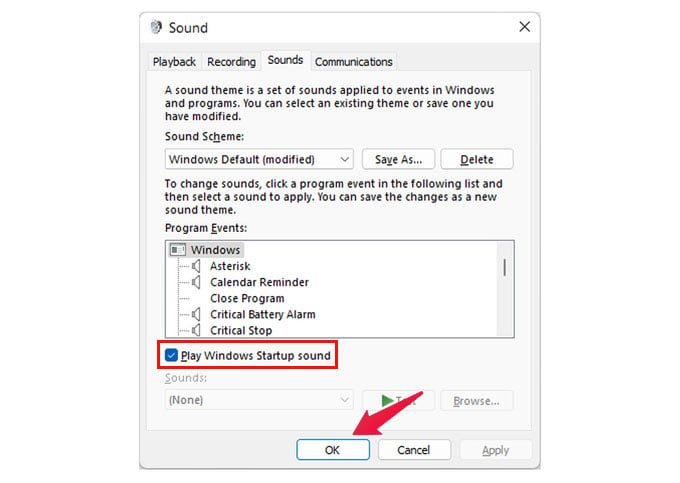Let’s see how to turn on or off the Windows 11 startup sound.
Enable or Disable Windows 11 Startup Sound
One of the many changes in Windows 11 is the setup wizard when you first boot into Windows. The other is the reintroduction of a startup sound. However, just like many of the new features on Windows 11, you can easily disable it. Unfortunately, though, you cannot change Windows 11 startup sound. The Windows 11 Settings app is more evolved and useful than the one on Windows 10. It now houses pretty much every configuration option you may need. You may still see some old pop-up Windows if you dig deep, but for the most part, you will not need the Control Panel. The Settings app is also where you find the option to disable Windows 11 startup sound. You can open this sound properties window via other ways as well. For example, you can right-click the volume icon in the taskbar and select Sound Settings. Then in the Sound settings, scroll down and click More sound settings. When the sound properties window pops up, select the Sound tab. It’s a slightly lengthier process but equally valid. Another easier way to do this would be to search for Change system sounds using Windows search. Regardless of how you get there, you then simply have to uncheck the Play Windows Startup sound to disable Windows 11 startup sound. Similarly, to enable Windows 11 startup sound, you just have to check the same option. Notify me of follow-up comments by email. Notify me of new posts by email.
Δ