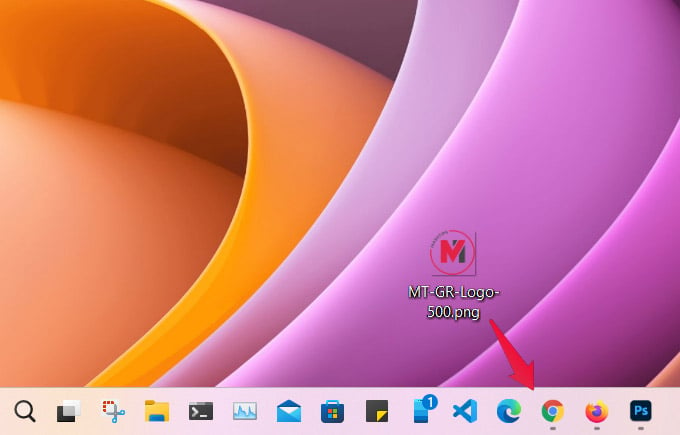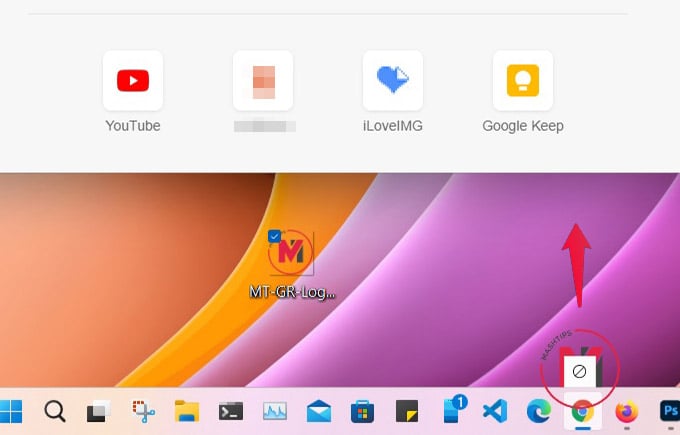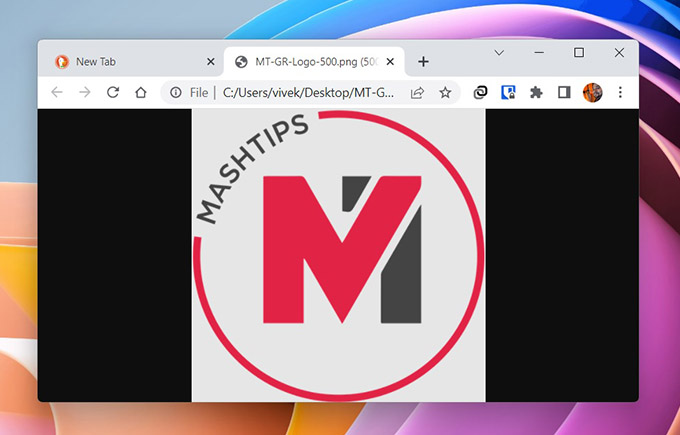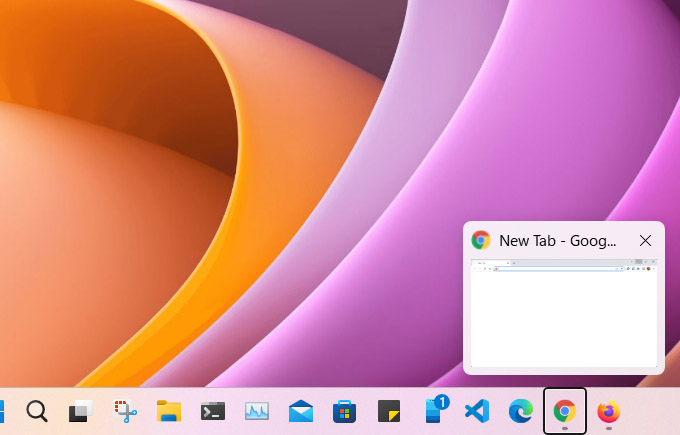Let’s begin.
Restore Windows 11 Drag to Taskbar
On Windows 10, you could easily drag and drop files to the taskbar icon of a running app to open the file in an app directly. This is more convenient than having to click on the app in the Windows 11 taskbar and drag and drop the file. You can also drag and drop app icons to the taskbar to pin apps to the taskbar. To restore Windows 11 taskbar drag and drop functionality, we’ll need to use a third-party utility. It’s a free and open-source utility called “Windows 11 Drag & Drop to the Taskbar (Fix)“. Download: Windows 11 Drag & Drop to the Taskbar (Fix)
How to Use Windows 11 Drag & Drop to Taskbar Feature
With the program running in the background, you can now use the drag and drop functionality. For example, to open an image in Chrome, drag the image to the Chrome icon in the taskbar. This brings up the preview window, and you can drop the image here to open it in Chrome. Of course, Chrome has to be already running in a minimized state for this to work. This free utility does not support dragging app icons to the taskbar to pin them. And according to the developer, there are no plans to add this feature either.
How Does It Work?
Typically, to enable this drag and drop functionality, you would need to make a registry change. This registry edit would also have other side effects that are unwanted. Moreover, registry hacks like that often stop working after certain Windows updates. They’re also risky and can result in system crashes or worse. That’s why this free utility avoids any such registry hacks. Instead, it adopts a much more complicated process, which fortunately it does for you. When you drag a file to a running app icon in the Taskbar, this utility simulates the Win + T hotkey. If you manually press Windows + T on your keyboard, you can cycle through all the app icons in the taskbar. By simulating this key combination, the utility is able to make Windows open up the preview window. Again, you can manually do this by holding down the Windows key then pressing T until you reach the Chrome icon in the taskbar. Once the preview window is open, you can drop your file in the app to open it. Notify me of follow-up comments by email. Notify me of new posts by email.
Δ




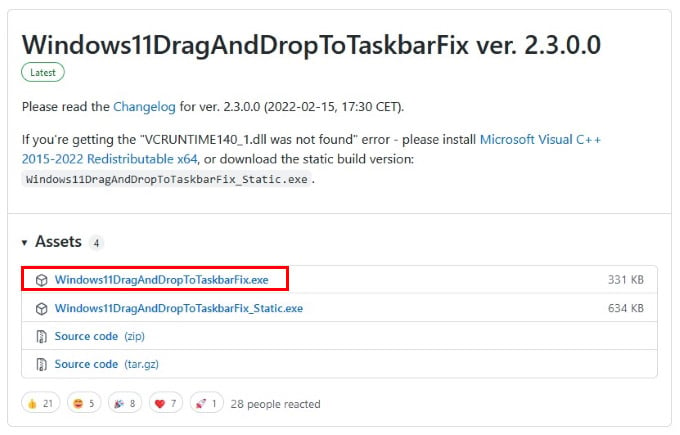
![]()